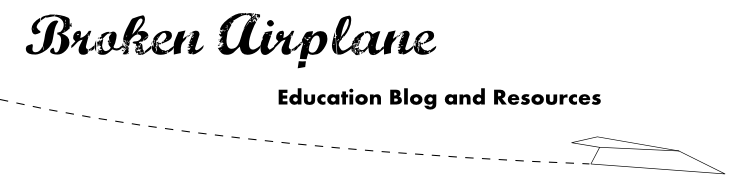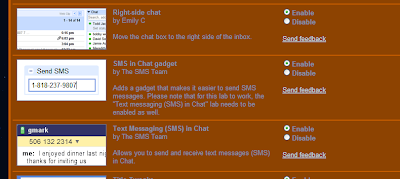Sorry to interrupt the series but I always want to try and help someone out that needs it. The series will continue right after this post.
On the Edutopia boards there was a question about contacting parents. Many suggested sending text messages through your phones since so many people have phones and are at them more frequently than their computer.
I agree 100%, but my only concerns would be:
- Taking the time to text each parent "Open House is at 7 pm" would take a long time.
- Sharing your personal phone number might not be something you wish to do with your students/parents.
- This could end up costing you in text message fees.
- This will tie up your phone and fill up its memory rather quickly.
So my suggestion was to use your Gmail account to send the text messages. My reasons for this are:
- You can cut and paste your text from one to another so repeating is easier.
- Your email address will be sent out and not your personal phone number.
- Any replies will come back to your Gmail account and not your phone which could save you a night on your phone.
- You are not charged for the texts from Gmail
- Gmail will store these texts in your history if you wish. This is useful if you ever need to recall or prove that you were in contact with parents.
In order to do this we are going to use our Gmail account and Google Labs. Don't let the name fool you, while they are still experimental in the sense that they are still fine tuning these add-ons, they are of high quality, reliable, and have all the same protections that Gmail offers.
Here's how you enable texting through Gmail:
1. Scroll to the bottom of your Gmail account and ensure that chat is enabled. You should see it say, "Turn Chat Off" which indicates that you chat is actually on.
2. Next look at the upper right for the green beaker. This is the button to access Google Labs.
3. Enable "SMS in Chat Gadget" and "Text Messaging (SMS) in Chat". In my opinion you should also enable "Right Side Chat" as this saves you from having to scroll down to see your chat.
4. Scroll to the very bottom of the page and click "save changes"
You should now see on the left hand side of Gmail a section that says "Send SMS"
How to Send a Text Message in Gmail:
1. Type in the phone number you wish to send the text message to.
2. A pop up should appear that asks for the contact's name. Type in the name and click save.
You only need to do this step once for each number as it is just adding it to your chat list.
If you look at your chat window now you will see the normal green, orange, and red dots for those who are available, idle, or busy; but now you have an additional icon that looks like a tiny cell phone with the contact you just added.
3. To send the text message, click on the person's name as if you were going to have a regular Google Chat with them.
A new popup will appear just like Google Chat and you can type and hit enter to send the text.
Congratulations your text message has been sent! You can repeat the process of adding the contacts (which you only have to do once) and then just select the individual contacts for each text message.
As it mentions in the above picture. Keep in mind that each message you send will cost them the same as a regular text message (but not you) so choose your words carefully. Also to prevent spamming, you are only permitted a certain number of messages. Once they respond, that number is reset.
I hope this helps you, if you have any questions, comments, or would like help with another part of technology and education please don't hesitate to leave a message in the comments!